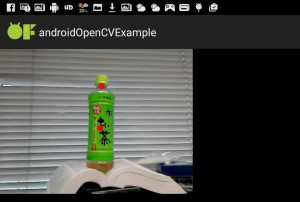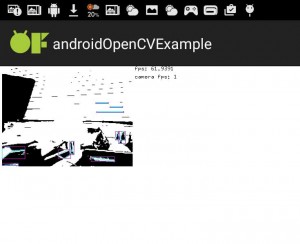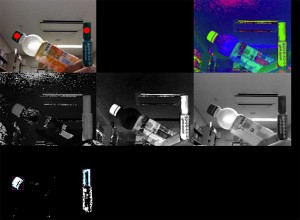Xcodeのスクリプトをほぼ無改造のままAndroidStudioでいけました
#pragma once
#include "ofMain.h"
#include "ofxAndroid.h"
#include "ofxOpenCv.h"
class ofApp : public ofxAndroidApp{
public:
void setup();
void update();
void draw();
void keyPressed(int key);
void keyReleased(int key);
void windowResized(int w, int h);
void touchDown(int x, int y, int id);
void touchMoved(int x, int y, int id);
void touchUp(int x, int y, int id);
void touchDoubleTap(int x, int y, int id);
void touchCancelled(int x, int y, int id);
void swipe(ofxAndroidSwipeDir swipeDir, int id);
void pause();
void stop();
void resume();
void reloadTextures();
bool backPressed();
void okPressed();
void cancelPressed();
ofVideoGrabber movie;
ofxCvColorImage rgb,hsb;
ofxCvGrayscaleImage hue,sat,bri,filtered;
ofxCvContourFinder contours;
int w,h;
int findHue;
};
メインはこちら
#include "ofApp.h"
//--------------------------------------------------------------
void ofApp::setup(){
//add by me
ofBackground(0,0,0);
ofSetOrientation(OF_ORIENTATION_90_LEFT);
w = 640;//default 320
h = 480;//default 240
movie.initGrabber(w, h, true);
//reserve memory for cv images
rgb.allocate(w, h);
hsb.allocate(w, h);
hue.allocate(w, h);
sat.allocate(w, h);
bri.allocate(w, h);
filtered.allocate(w, h);
}
//--------------------------------------------------------------
void ofApp::update(){
// add by me
movie.update();
if (movie.isFrameNew()) {
//copy webcam pixels to rgb image
rgb.setFromPixels(movie.getPixels(), w, h);
//mirror horizontal
rgb.mirror(false, false);//default (false, true)
//duplicate rgb
hsb = rgb;
//convert to hsb
hsb.convertRgbToHsv();
//store the three channels as grayscale images
hsb.convertToGrayscalePlanarImages(hue, sat, bri);
//filter image based on the hue value were looking for
for (int i=0; i<w*h; i++) {
filtered.getPixels()[i] = ofInRange(hue.getPixels()[i],findHue-5,findHue+5) ? 255 : 0;
}
filtered.flagImageChanged();
//run the contour finder on the filtered image to find blobs with a certain hue
contours.findContours(filtered, 20, w*h/2, 2, false);//last numeric 2 is find maximum cout
}
}
//--------------------------------------------------------------
void ofApp::draw(){
//add by me
ofSetColor(255,255,255);
//draw all cv images
rgb.draw(0,0);
//hsb.draw(640,0);
//hue.draw(0,240);
//sat.draw(320,240);
//bri.draw(640,240);
//filtered.draw(0,480);
//contours.draw(0,480);
ofSetColor(255, 0, 0);
ofFill();
//draw red circles for found blobs
for (int i=0; i<contours.nBlobs; i++) {
ofCircle(contours.blobs[i].centroid.x, contours.blobs[i].centroid.y, 10);// last text 10 is radius od draw circle
}
}
//--------------------------------------------------------------
void ofApp::keyPressed (int key){
}
//--------------------------------------------------------------
void ofApp::keyReleased(int key){
}
//--------------------------------------------------------------
void ofApp::windowResized(int w, int h){
}
//--------------------------------------------------------------
void ofApp::touchDown(int x, int y, int id){
// add by me
//calculate local mouse x,y in image
int mx = x % w;
int my = y % h;
//get hue value on mouse position
findHue = hue.getPixels()[my*w+mx];
}
//--------------------------------------------------------------
void ofApp::touchMoved(int x, int y, int id){
}
//--------------------------------------------------------------
void ofApp::touchUp(int x, int y, int id){
}
//--------------------------------------------------------------
void ofApp::touchDoubleTap(int x, int y, int id){
}
//--------------------------------------------------------------
void ofApp::touchCancelled(int x, int y, int id){
}
//--------------------------------------------------------------
void ofApp::swipe(ofxAndroidSwipeDir swipeDir, int id){
}
//--------------------------------------------------------------
void ofApp::pause(){
}
//--------------------------------------------------------------
void ofApp::stop(){
}
//--------------------------------------------------------------
void ofApp::resume(){
}
//--------------------------------------------------------------
void ofApp::reloadTextures(){
}
//--------------------------------------------------------------
bool ofApp::backPressed(){
return false;
}
//--------------------------------------------------------------
void ofApp::okPressed(){
}
//--------------------------------------------------------------
void ofApp::cancelPressed(){
}
8行目で横向きモードにしています
35行目でカメラのミラー設定を無効にしています.実験がインカメラでしたが,バックカメラの場合は不要ですね.
実行結果は以下